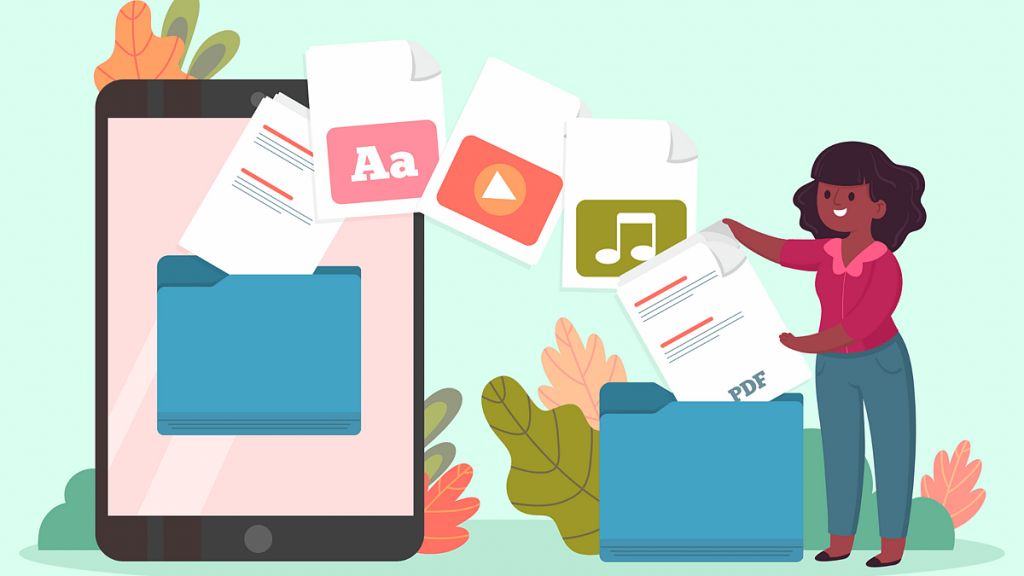
Did you know that you can prevent someone from seeing your folders and files by unsharing them. Yes you heard it right!
We can always hide our files from others. But what if we could hide it from others while sharing through Google Drive. You can stop sharing and "hide" your files and folders in Google Drive just by using your mobile app. Here's how to do this.
Hide files in chrome like a pro
Here are some secret steps on how you can hide your files by unsharing them. Check the secret tricks out here to use in your mobile:
On your mobile tap on the 'Manage people and links'. Now choose the users you want to hide the folder from. Next you need to tap Remove. On a computer, find the folder you want to be private, click the profile icons, and click the drop-down menu next to the person you want to remove.
Now open Google Drive. Now tap on the '⋮' found next to the shared folder you want to hide. You can also click on the Shared tab. You can find this at the bottom of your screen. You can also filter the view to show you only folders and files that are shared with others.
Now click on app Manage people and links. It's usually the second item in your menu. This is only applicable if you have the necessary permissions. Please note that if you don't own the folder, you'll need to have Editor-level permissions to change the sharing settings.
Next you need to choose the users that you want to hide the folder from. In case you have shared your folder with multiple people, you need to repeat this process with everyone.
Lastly, click on the 'Remove' option. You can find this option next to an icon of an x . now you are all set to remove any person from seeing your folder instantly.