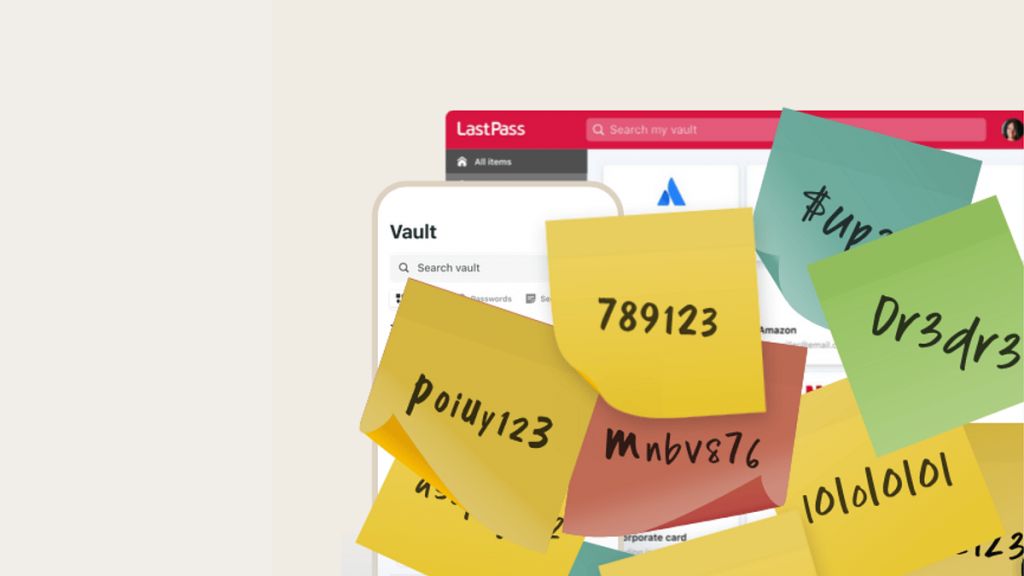
Using strong passwords has become an important part. It not only helps to protect your online accounts but can also keep your mobile safe from hackers. So you ran the LastPass Security Challenge to help you keep improving your passwords.
But did you know there are more security features in LastPass? These can help you to protect your account and the data you store in it. Check out these security features!
Tips to enhance your LastPass: Keep your data safe!
Here are the bonus tips that you need to know to keep your account safe. Check out the details here:
Restrict access to a specific country: You can lock down your account by only allowing access for a specific country or countries. For example, if you only ever login from the US, you can restrict access to the US. You just need to open “Settings” menu in your LastPass vault to adjust your restrictions.
Lock down account with Multi-factor authentication: This requires a second piece of information before allowing access to your account. LastPass supports about 10 multi-factor authentication options.Thus creating another barrier to any suspicious/unauthorized access to your account.
Logoff automatically when idle: By using LastPass browser extension icon, you can launch the Preferences menu. This helps you to choose autologoff options. You can also set autologoff after a certain time limit when the browser is closed/idle.
Bonus Tips!
In addition to the above mentioned tips, here are two bonus tips you can use to strengthen your data safety:
Re-prompt your master password: LastPass can also suggest your master password . This mostly happens when you view a password, edit secure notes and even while launching specific websites. For example while banking or doing billing logins. The password prompts help protect your account from prying eyes. Suppose someone is browsing while you’re still logged in to LastPass, then also your data stays safe.
Hide LastPass Activity with a secret mail: You can set up a secret email address as a security email for LastPass. You can add this email address in your Settings under the “Security” tab. Now any sensitive notifications, such as those for account recovery or disabling multi-factor authentication, will be sent to the security email address. This means it will not be sent to your primary email address.